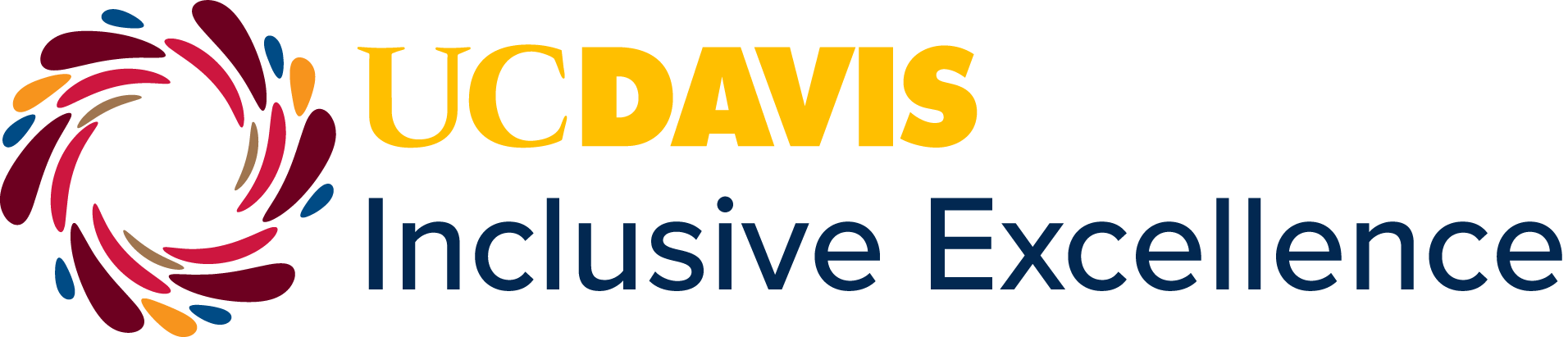Across UC Davis IT Systems
UC Davis is actively working towards solutions to ensure that lived names appear seamlessly for all students, employees, alumni and affiliates across all university systems. In the meantime, separate updates are required for each system, not all systems are available for updating yet, and processes may differ across groups. Visit the IT Knowledge Base article on Updating your Display Name and Campus Directory Department listing.
(Updated 5/30/24)
Expand your section for instructions on how to update your Lived Name and Gender Identity:
- UC Davis Students (Undergraduate, Graduate and Professional)
The link below will take you to a Student Guide at the LGBTQIA Resource Center. The center has a trans advocate who can assist transgender and nonbinary students in navigating resources, and the guide covers the following name and gender changes for students:
Possible Changes Without a Legal Name and Gender Marker Change
1. Changing Your Name in Some University Records
2. Getting a New Aggie Card
3. Changing Your Zoom Display Name and Pronouns
4. Changing Your Lived Name in UC Path
5. Changing Your Gender IdentityChanges That Require a Legal Name and Gender Marker Change
6. Changing Your Name in All University Records
7. Changing Your Legal Name in UC Path
8. Changing Your Email Address
- UC Davis Employees
UC Davis employees may update their lived name and gender identity in UC Path.
Updating Lived Name:
1. Log into UC Path.
2. Click employee actions in the menu on the left, then click “personal information” then click “personal information” again.
3. Answer your personal security question.
4. In the “personal information summary” window screen, click on the legal/preferred name banner. This will display your current lived name.
5. Click on your name to make any updates to your legal or lived name.
6. Click "edit legal name/name" to open the edit page.
7. Complete the edit name form; you may edit your first, middle, and last lived names. You can click "preview your name changes" at the bottom of the page.
8. Click "ok" to open the submission page.
9. Confirm lived and legal names are correct and click "submit."Updating Gender Identity and Sexual Orientation:
1. Log into UC Path.
2. Click employee actions in the menu on the left, then click "personal information," then click "gender identity and sexual orientation."
3. In the "gender identity and sexual orientation—self identification survey," select the desired gender identity and sexual orientation.
4. Click "save" when you have finished.Updating Zoom Display Name:
1. Go to zoom.us, login to your UC Davis Zoom account.
2. Click on "profile settings."
3. Click on "edit," and update your display name. This display name will remain each time you log into Zoom meetings.- UC Davis Alumni
- TBD
- UC Davis Affiliates
- UC Davis Health Patients: Patients may update their lived name in mychart.ucdavis.edu. To do so, log in to mychart.ucdavis.edu, click on Menu, go to Account Settings and select Personal Information. Here you may edit the “Details About Me” to add your lived first name.
Notice: Updates will populate over 24-72 hours. If it has been longer than 72 hours, please verify the updates in the above processes. Log out and back into systems to also assist in populating the new data.
For Microsoft Teams - This application that Microsoft manages can take up to 28 days to update. Please see the page from Microsoft for the latest troubleshooting help: https://learn.microsoft.com/en-us/microsoftteams/troubleshoot/teams-administration/user-information-not-updated
(Updated 5/30/2024)
Gender Recognition and Lived Name Resources and Support